Change History
Overview
Installation and Setup
Notes
Songs and Music File Information
Troubleshooting
Customization
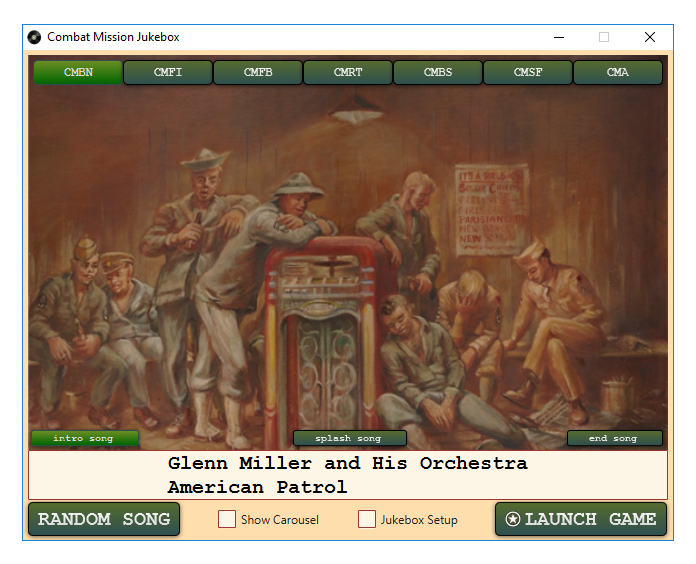
2018-09-22
CMJukebox is a music management tool for Combat Mission games. It allows you to load songs into your games before play, and now allows drag-and-drop conversion of .mp3, .mp4, or .wav files, so you can easily convert files in other formats into Combat Mission theme music.
For each Combat Mission game you own, simply set up pointers to your executable game file, your Mods folder, and your collection of songs.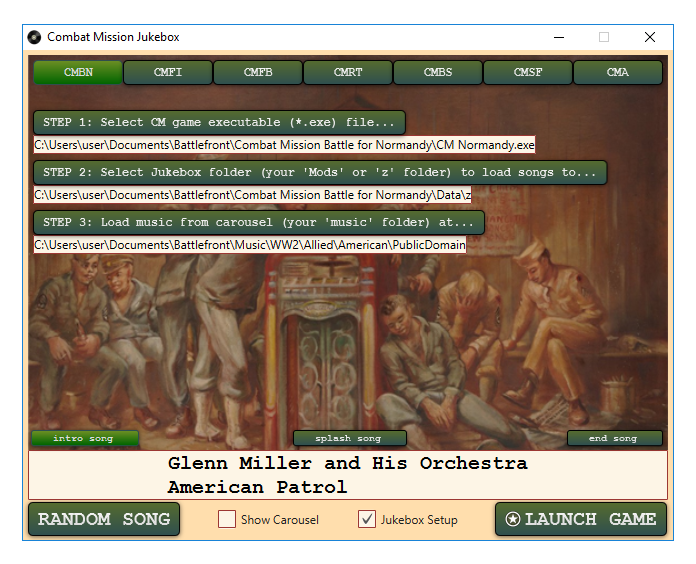
At this point, if you have .mp3, .mp4, or .wav files that you'd like to use in Combat Mission, simply go to those files on your computer, and drag and drop the files (one at a time, or multiple files at once) onto CMJukebox to automatically convert the files to the Combat Mission music format. This will also add them to your current game's music carousel.
Then use the carousel to load specific songs for your Intro, Splash, and/or End music. Or if you cannot decide, just click 'Random Song' to allow the capricious Gods of War to choose for you.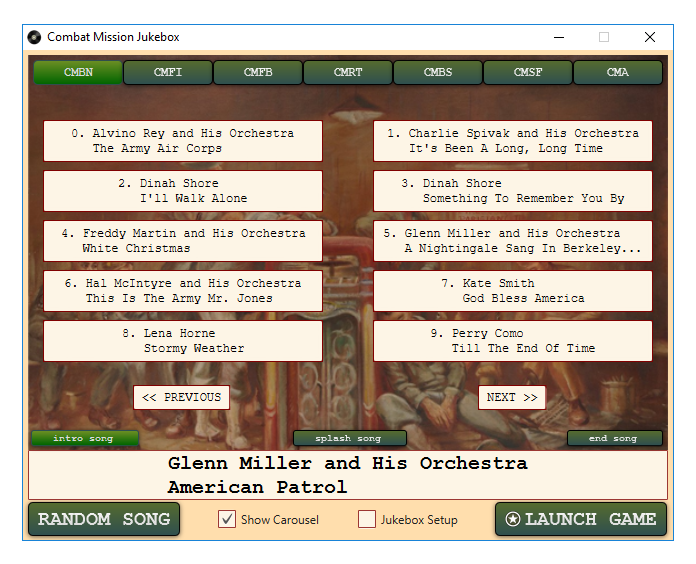
NOTES:
Info on the default CMBN background image. To contact me, please post in the Combat Mission Community Forums; my handle is 'johnnymo'. I've been a lurker there since CMBO, and check for updates daily.
SONGS AND MUSIC FILE INFORMATION:
Drag and Drop .mp3, .mp4, or .wav files to the CMJukebox and they will be converted for you automatically! Files converted in this way will be placed in the currently-selected game's Music folder. Any .wav files you create/download on your own need to be saved with Sample Rate 44100, Bit Depth: 16, and Channels: Stereo. Combat Mission will not correctly play music files that are saved in other formats. For optimum display in the CMJukebox 'currently playing' area, save your music files with Artist and Song Name in the filename, and ensure the files have Artist and Song Name separated with " - " (space, short dash, space). WAIT! THERE'S MORE!
Here's a link to 38 public domain songs from the WW2 era, so you can start with some songs if you don't already have custom music available for use. Note that these are mostly (if not all) American songs, so they will work best with Beyond Normandy, Fortress Italy, and Final Blitzkrieg. Simply download and unzip the songs locally. Then for each game in CMJukebox that you want to use this music, ensure that a music folder is selected, and drag and drop the music files to convert and load them into the carousel for that game.